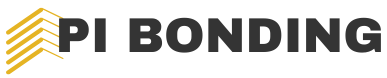When the internet suddenly drops or slows to a crawl, frustration sets in. Routers are the unsung heroes of home networks, connecting devices and enabling seamless online experiences. However, like any technology, they can run into issues that disrupt connectivity and hinder productivity.
Router troubleshooting can seem daunting, but it doesn’t have to be. With a few simple steps and a bit of know-how, anyone can diagnose and resolve common problems. Understanding the typical signs of router trouble can save time and restore internet access quickly, ensuring users stay connected when it matters most. Whether it’s a blinking light or an unresponsive device, this guide will equip readers with the tools they need to tackle router issues confidently.
Table of Contents
ToggleUnderstanding Router Troubleshooting
Router troubleshooting involves identifying and resolving issues that disrupt internet connectivity. Recognizing common problems and their symptoms enables users to restore their connections efficiently.
Common Router Issues
Several common issues can affect routers, leading to connectivity problems.
- Connection Drops: Intermittent connectivity may occur due to signal interference or bandwidth congestion.
- Slow Speeds: Reduced internet speeds can result from outdated firmware, excessive connected devices, or interference from other electronics.
- No Internet Access: This issue might stem from service provider outages, physical connection problems, or router malfunctions.
- Overheating: Overheating occurs when routers operate for extended periods without adequate ventilation, potentially leading to performance degradation.
- Configuration Errors: Misconfiguration of router settings can impede network performance.
Symptoms of Router Problems
Identifying symptoms can help diagnose router issues effectively.
- Blinking Indicator Lights: Unusual blinking patterns on LED indicators often signal connectivity problems.
- Unresponsive Devices: When devices repeatedly fail to connect or remain offline, this indicates router faults.
- Frequent Disconnects: Constantly losing connections during browsing, streaming, or gaming often points to router instability.
- Limited Device Connectivity: Difficulty connecting multiple devices suggests bandwidth saturation or router limitations.
- Error Messages: Specific error messages displayed on devices during connection attempts provide clues to the underlying issues.
Basic Troubleshooting Steps

Basic troubleshooting can resolve many common router issues. Following these straightforward steps can quickly restore internet connectivity.
Restarting the Router
Restarting the router often resolves connectivity issues. To perform a restart, unplug the power cable from the router, wait for 30 seconds, and then plug it back in. Allow a few minutes for the device to reboot fully. This process refreshes the router’s connection to the internet provider and clears potential errors.
Checking Cable Connections
Checking cable connections is crucial for maintaining a stable network. Ensure that all cables are securely connected, including the power adapter, ethernet cables, and internet line. Look for any visible damage to the cables, as frayed or broken connections can disrupt service. Replace any faulty cables to restore a proper connection.
Advanced Troubleshooting Techniques
Addressing more complex router issues involves advanced troubleshooting techniques. These methods can resolve persistent problems and restore reliable internet connectivity.
Updating Firmware
Updating firmware can enhance router performance and security. Manufacturers regularly release updates to fix bugs or improve features. To check for updates, access the router’s web interface through a browser. Enter the router’s IP address into the address bar. Look for a section titled “Firmware Update” or “Software Update.” If an update is available, follow the prompts to download and install it. Always back up current settings before proceeding with the update, as this ensures restoration if issues arise.
Resetting the Router to Factory Settings
Resetting the router to factory settings can resolve stubborn connectivity issues caused by misconfigurations. To perform a reset, locate the reset button on the router, often found on the back or bottom. Press and hold the reset button for about 10 seconds until the lights blink in a specific pattern, indicating a successful reset. After resetting, the router will revert to default settings, requiring reconfiguration. Users should document custom settings, such as Wi-Fi name and password, before resetting to simplify the reconfiguration process.
Tips for Effective Router Maintenance
Maintaining a router ensures optimal performance and a stable internet connection. Implementing simple practices can significantly enhance a router’s longevity and functionality.
Regular Software Updates
Updating router firmware keeps the device secure and efficient. Access the router’s web interface to check for available updates. Manufacturers often release updates that contain security patches and performance improvements. Schedule regular checks for updates every month to ensure the router operates smoothly.
Monitoring Network Performance
Monitoring network performance helps identify issues before they escalate. Use network monitoring tools to check speed, latency, and connectivity. Regularly assessing the network allows users to spot unusual activity, such as unauthorized device connections or significant speed drops. Users can then take timely action to resolve potential problems, ensuring sustained internet access for all devices.
Router troubleshooting is essential for maintaining a reliable internet connection. By understanding common issues and implementing straightforward solutions, users can quickly regain access to the online world. Regular maintenance and proactive monitoring can prevent many problems before they arise.
Staying informed about the signs of trouble and the steps to address them empowers users to tackle connectivity issues with confidence. Whether it’s a simple restart or more advanced techniques, having the right knowledge makes all the difference. With these tools in hand, users can enjoy a seamless online experience without the frustration of unexpected disruptions.