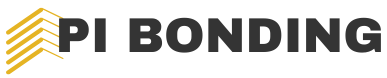In today’s connected world, setting up Wi-Fi and Bluetooth is essential for seamless communication between devices. Whether it’s streaming music from a smartphone to a speaker or connecting a laptop to the internet, understanding these technologies can enhance daily life.
With a few simple steps, anyone can establish a reliable Wi-Fi network and effortlessly pair Bluetooth devices. This article will walk through the basics of Wi-Fi and Bluetooth setup, offering tips and tricks to maximize connectivity. By mastering these setups, users can enjoy a smoother, more efficient digital experience.
Table of Contents
ToggleOverview of Wifi and Bluetooth Setup
Setting up Wi-Fi and Bluetooth plays a crucial role in enhancing device connectivity. Effective Wi-Fi connections allow multiple devices to access the internet simultaneously, while Bluetooth facilitates short-range wireless communication.
Wi-Fi Setup
- Identify the Router: Locate your Wi-Fi router and ensure it’s powered on.
- Connect the Device: Access the device’s Wi-Fi settings, then select your network from the available options.
- Enter Password: Input the correct Wi-Fi password to establish a secure connection.
- Confirm Connection: Check the device’s status to verify successful connectivity.
Bluetooth Setup
- Enable Bluetooth: Access settings on the device, toggle the Bluetooth option to ‘On’.
- Scan for Devices: Initiate a device scan to find available Bluetooth devices nearby.
- Select Device: Choose the desired device from the list of found devices.
- Pair Devices: Confirm pairing by entering a code or allowing the connection if prompted.
Tips for Enhanced Connectivity
- Positioning: Place the Wi-Fi router centrally for optimal signal distribution.
- Interference Reduction: Keep the router away from walls, metal objects, and microwaves to minimize signal interference.
- Firmware Updates: Regularly check for firmware updates for both the router and Bluetooth devices to ensure compatibility and security.
- Network Management: Utilize network management tools to monitor and manage connected devices for improved performance.
Preparing for Setup

Preparing for Wi-Fi and Bluetooth setup involves gathering essential equipment and ensuring the software tools are ready for a smooth process.
Required Equipment
- Router: The primary device for creating a Wi-Fi network, providing internet access.
- Modem: Connects to the internet service provider, allowing the router to access the internet.
- Devices: Smartphones, tablets, laptops, or any Bluetooth-enabled devices requiring wireless connectivity.
- Ethernet Cable: Provides a direct connection from the modem to the router for initial setup or troubleshooting.
- Power Supply: Ensure the router and modem have a stable power source during the setup process.
Software and Tools
- Network Settings: Access device settings to manage Wi-Fi and Bluetooth configurations.
- Firmware Updates: Ensure the latest firmware is installed on routers and Bluetooth devices to enhance performance and security.
- Network Management Tools: Use applications to monitor network usage, manage connected devices, and optimize settings for better connectivity.
- User Manuals: Refer to the device-specific user manuals for step-by-step instructions tailored to the model being used.
Step-by-Step Wifi Setup
Setting up a Wi-Fi connection requires specific steps. This section provides detailed instructions for connecting to a Wi-Fi network and troubleshooting common issues.
Connecting to a Wifi Network
- Identify the Router: Locate your router, usually a small device connected to the modem.
- Access Network Settings: On the device, open the Wi-Fi settings menu.
- Select Network: Choose your desired Wi-Fi network from the available list.
- Enter Password: Input the Wi-Fi password accurately; check for capital letters and special characters.
- Confirm Connection: Press “Connect” to establish the connection; wait for confirmation that connectivity is successful.
Troubleshooting Common Wifi Issues
- Check Router Status: Ensure the router’s power light is on and steady; if not, restart the router.
- Verify Internet Connection: Confirm that the modem is online; check if devices connected via Ethernet can access the internet.
- Re-enter Password: If the device fails to connect, check the password entered for accuracy to ensure no typos.
- Move Closer to the Router: Strengthen the signal by reducing the distance or removing obstacles between the device and the router.
- Restart Device: Power cycle the device attempting to connect; this helps resolve temporary glitches.
- Update Network Driver: Ensure the device’s network driver is up to date; outdated drivers can cause connection issues.
- Reset Network Settings: As a last resort, reset the network settings on the device; this action clears potential misconfigurations.
Step-by-Step Bluetooth Setup
Setting up Bluetooth requires careful attention to detail to ensure successful device pairing. Follow the steps below for efficient Bluetooth device setup.
Pairing Bluetooth Devices
- Enable Bluetooth: Initiate Bluetooth on the device. Access the settings menu, locate the Bluetooth option, and toggle it on.
- Initiate Scanning: Activate the scanning feature on the device. This process searches for nearby Bluetooth-enabled devices.
- Select Device: Choose the desired device from the list of detected devices. Ensure that the intended device is in pairing mode for recognition.
- Confirm Pairing: Respond to any prompts that appear on the screen. This often involves confirming a pairing code displayed on both devices.
- Complete Setup: After confirmation, the devices connect automatically. Confirm successful connection through audible cues or visuals in the settings menu.
Troubleshooting Common Bluetooth Issues
- Check Bluetooth Status: Ensure that Bluetooth is enabled on both devices. If one device is off, the connection will fail.
- Forget Device: If reconnecting fails, forget the device in Bluetooth settings and attempt pairing again.
- Reset Devices: Restart both the connecting and the paired devices. This action often resolves temporary glitches.
- Update Firmware: Ensure both devices have the latest software updates. Outdated firmware can hinder compatibility.
- Proximity Check: Reduce the distance between devices. Close proximity helps establish a stable connection.
- Battery Level: Verify that both devices have adequate battery levels. Low power may affect Bluetooth performance.
- Interference Assessment: Remove any potential sources of interference, such as microwaves or other wireless devices, which can disrupt the connection.
Optimizing Wifi and Bluetooth Performance
Optimizing Wi-Fi and Bluetooth performance enhances connectivity and device interaction. Adhering to best practices ensures stable connections and improved data transfer speeds.
Wi-Fi Optimization Tips
- Position the Router: Place the router in a central location, preferably elevated, to maximize coverage. Avoid placing it near walls or obstructions.
- Reduce Interference: Keep the router away from potential interference sources, such as microwaves and cordless phones. Use the 5GHz band when possible for reduced congestion.
- Update Firmware: Regularly check for router firmware updates to ensure optimal performance and security. Compliance with updates can enhance features and fix bugs.
- Utilize Quality Ethernet Cables: For devices connected via Ethernet, use at least CAT5e cables for better speed and reliability.
- Monitor Connected Devices: Use network management tools to track connected devices. Identify and disconnect unauthorized devices that may slow down the network.
Bluetooth Optimization Tips
- Maintain Proximity: Keep Bluetooth devices within a reasonable range, ideally under 30 feet, to avoid connection drops or poor signal quality.
- Charge Devices: Ensure all Bluetooth devices are adequately charged. Low battery levels can impact connection stability and range.
- Clear Obstacles: Position devices to minimize physical obstructions. Walls and large furniture can disrupt Bluetooth signals.
- Regularly Reset Connections: If experiencing issues, unpair and re-pair devices to refresh the connection. This often resolves minor connectivity problems.
- Check Compatibility: Ensure Bluetooth devices support the latest Bluetooth version for optimal performance. Older devices may suffer from reduced functionality.
Implementing these strategies enhances Wi-Fi and Bluetooth performance, facilitating better connectivity and user experience.
Setting up Wi-Fi and Bluetooth is essential for seamless device communication in today’s digital landscape. By following the outlined steps and tips, anyone can create a reliable and efficient network.
Optimal performance hinges on proper setup and maintenance. Regularly updating firmware and managing device connections can significantly enhance user experience.
With the right preparation and knowledge, users can enjoy uninterrupted connectivity, making daily tasks easier and more enjoyable. Embracing these technologies not only simplifies interactions but also enriches the overall digital lifestyle.